AMPPS, A fully functional HTTP Server
April 19th, 2012 // 7:16 pm @ Arad Gharagozli
This post is not a tutorial but just a quick update on my previous post “Start and configuring Apache” . After various tests that I did on a new product whcih installs the whole stack of HTTP Server with a great control panel, I came to understanding that this traditional way of installing Apache, PHP and MySql is better in few ways. For example the changes that you can make to start your server and make it work the way that you want, however it’s always a big hassle for someone new in this field to get their server up and running, they usually run into alot of problems specially when it comes to configuring Apache to collaborate with PHP and Mysql.
Anyways I would like to introduce or let say recommend this impressively great software which is called AMPPS. AMPPS (Version 1.7) is a stack installer which will setup :
| Softaculous AMPPS | 1.7 | 1.7 |
|---|---|---|
| Apache | 2.2.22 | 2.2.22 |
| MySQL | 5.5.22 | 5.5.22 |
| PHP | 5.3.10 and 5.2.17 | 5.3.10 and 5.2.17 |
| PERL | 5.10.1 | 5.14.1 |
| Python | 2.7.2 | 2.7.2 |
| MongoDB(64-bit) | 2.0.4 | 2.0.4 |
Only by a click. All you need to do is download AMPPS from here ( http://www.ampps.com/download ) . After you downloaded the software just run the installer Wizard and let the magic do the rest.
Possible Errors:
- At the first start you will see the error regarding Apache won’t start, maybe “Apache can’t start, Port is being used by another program”, or something similar.
This is the Port 80 on your service manager. From the AMPPS left menu choose Apache, then choose Configuration. It’ll open the “httpd.conf” for you, look up the port that Apache is listening on which looks something like “Listen 80”. Change 80 to 81, Save the file then try starting Apache again from the AMPPS Main Menu by Clicking Start. Didn’t work? try changing the port until you find a free one. otherwise look into conf file to see for possible mis-configurations.
- You opened the browser and looked for the localhost, all you see is:
Not Found
HTTP Error 404. The requested resource is not found.
This is not good actually. If you see this, you’ll need to look into httpd.conf for your Directory location, website root, port that AMPPS is using and a lot of more things. The problem that I had was with the port 81being the difault I had to find the program that was using the port 80 and kill it so I could use it to access the root dir. Here how you do it:
- Open CMD, type netstat -ona
- Find the program that uses the port 80 on your computer, and write down the Port Identifier, PID.
- In most cases it’s PID 4 which is using it. PID 4, is usually being used by MYSQL Reporting service or could be a software that is operating on http.
- Open Task Manager, Go to Proccess Tab, Click View, Add the PID column to the Task Manager. Hit OK
- Find the PID 4 user and Kill it.
- Change the Listen 81 to 80
- Restart Apache
- Keep your fingers cross that it works, otherwise it long journey to figure out what’s actually redirecting your request which causes this error.
This was pretty much the only problem that I had with AMPPS which I rather traditional installation over it, otherwise you’ll be amazed what things you can do with AMPPS. Just go to ” localhost:81/ampps ” or “localhost/ampps”, and see how easy it is to config this server and add/remove programs into it.
Always Good to know (Few reminders).
- If you are using MySQLi instead of MySQL, ensure that PHP extension for MYSQLi is activated , it’s really simple just choose PHP from left menu and click “PHP Extension” and it’ll load the extension list in really clean looking page which you can disable and enable them.
- Looking for htdocs or SSL folders? When installing AMPPS it’ll install the whole stack under Program Files, I am using a 64bit Windows so mine is located at C:\Program Files (x86)\Ampps\apache . Obviously, if you go one step back , you will folders for PHP, Mysql, Perl, Python and etc…
- If you are looking to create a FTP server on your machine whether it’s a Mac or a Windows, AMPPS simplifies that too. From AMPPS’s CP Click on FTP then choose start. If you are reading this your machine most likely doesn’t have a FTP service installed on it. AMPPS will install a FileZilla FTP Service on your machine and will do the rest itself.
I’ll keep this post updated as I go further with AMPPS and find new things, write comments and let me know if you had a question.

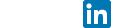
iamyuzschel
11 years ago
Hi!
In my case, the process using port 80 is SYSTEM. Is it safe to terminate that? or else is there another way in which I can make ampps work?
Thanks!
Arad Gharagozli
10 years ago
It’s a pretty common issue. It’s usually taken, so depend on the program that is taking the port it could be alright. Since I only use my local server for test purposes I moved mine to 81. I recommend doing the same.
If you need to connect to your server do a port forward on your router to do a NAT to your 81 for all the 80 incoming traffic. let me know if you needed more help
DugDuabe
10 years ago
Great job Arad, it was pretty straight forward.
Cheers